Owner Extensions - Edit Extension Timescales
Update the default weekly extension plan for a book owner, this defines how far in advance the books are active.
- Select Owners Extensions
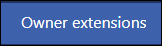 from the Vision Appointments Setup navigation bar.
from the Vision Appointments Setup navigation bar.
See - Vision Appointments Setup Navigation Bar.
The Owner Extensions view displays.Note - Select the Show Inactive button at the top right to display inactive book owners. These show at the bottom of the list with Inactive to the right of their name.
If you update the details for an inactive book owner, you will still need to activate them in the Book Owners section. See - Modify Book Owners. - Tick the box next to the book owner(s) you want to change the settings for.

The Change default plan and Change weeks buttons activate.
- Select the Change weeks button.
The Edit Default Weeks popup activates. - Enter a value in the week(s) box, to set the number of weeks you wish the books to extend by.
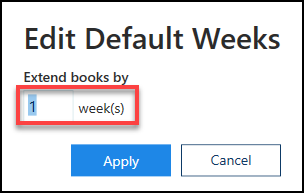 Note - This can be between 1 and 80 weeks.
Note - This can be between 1 and 80 weeks. - Select the Apply
 button to update.
button to update. - The Owner Extensions view reflects the changes.

-
Select the Save button at the bottom right of the screen to update the changes, or choose Reset to cancel any changes.


